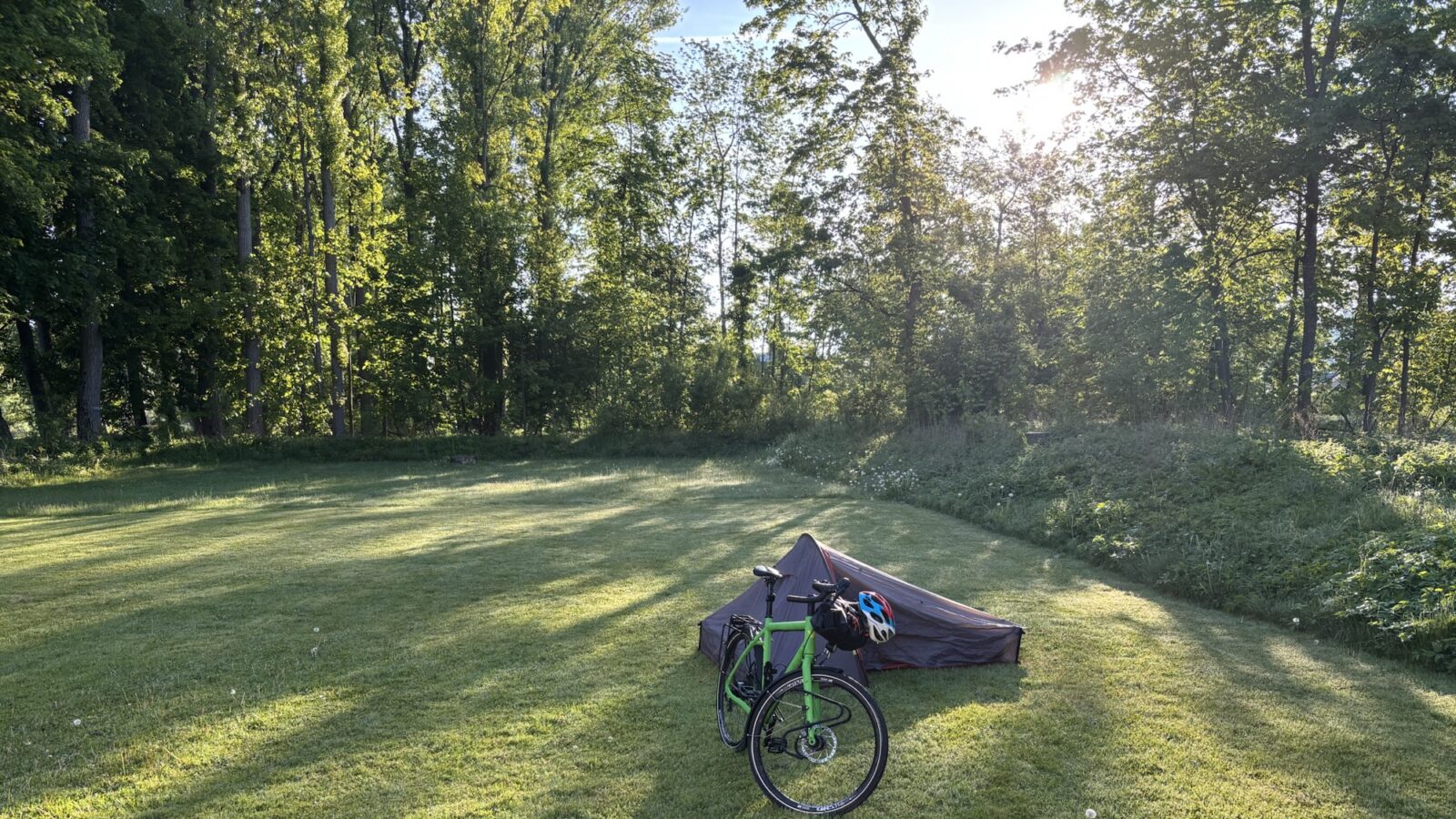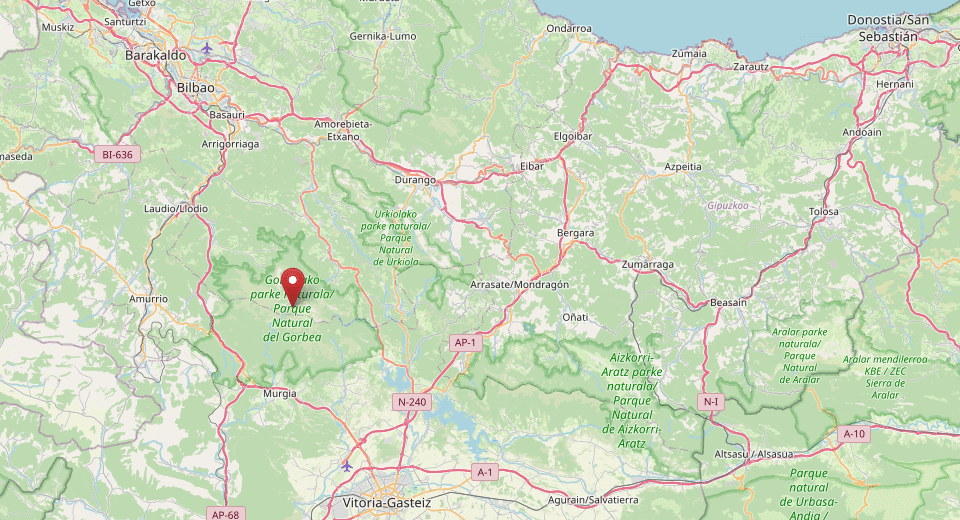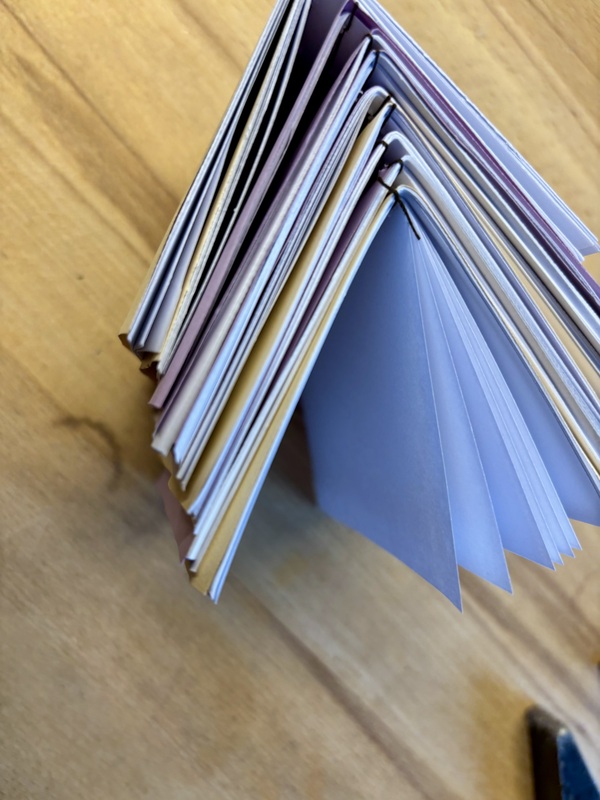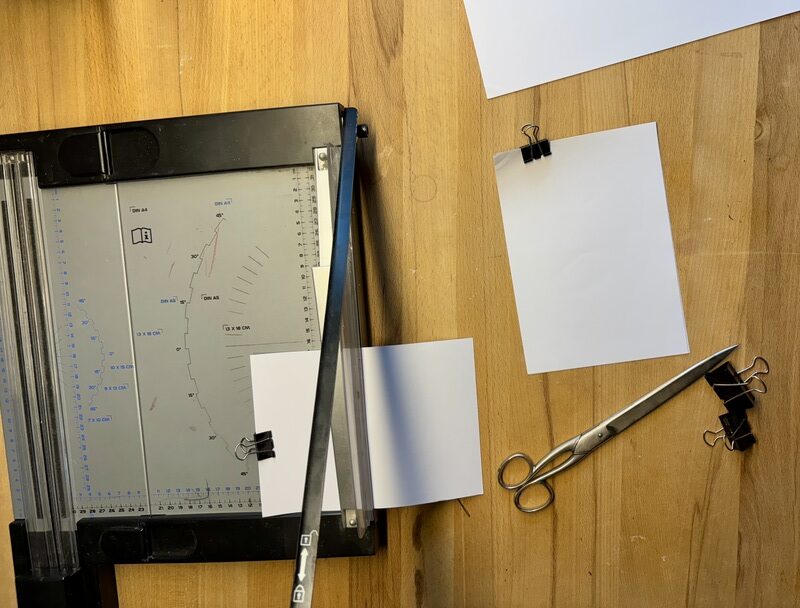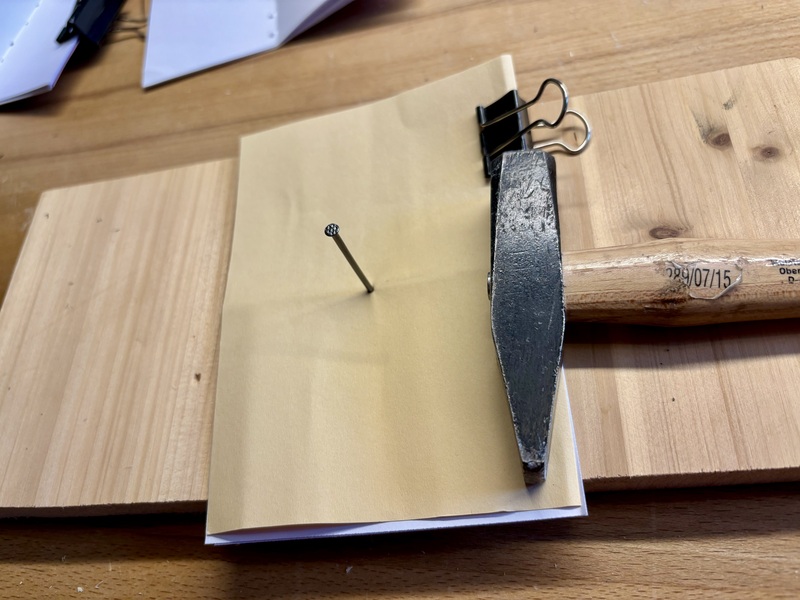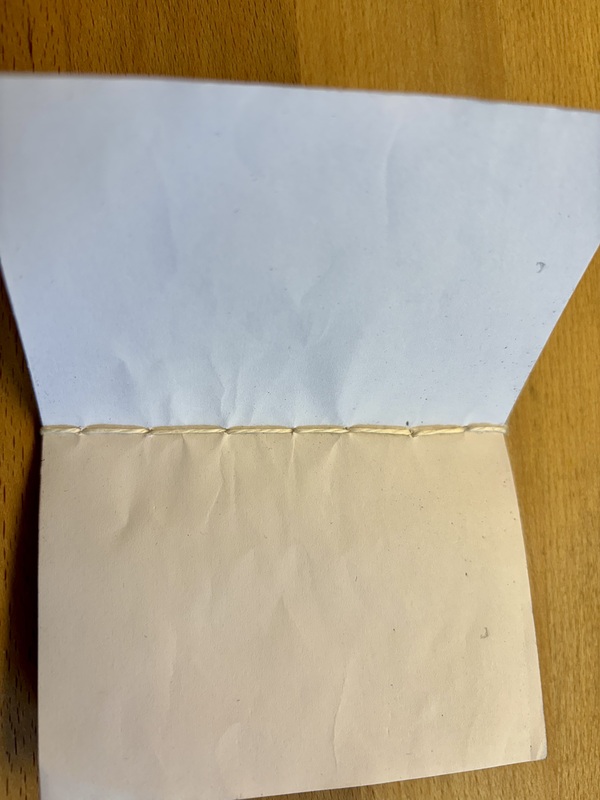Mulled wine
When December comes in Germany, mulled wine is everywhere. Every town has its Christmas market, and at each of them, you´ll find several stalls that sell the cheap red plonk with a few spices and lots of sugar.
But there´s a cup of mulled wine that is especially dear to my heart. Let me tell you about it.
More than twenty years ago, living in Madrid on a student exchange program, I went to visit my friend Sebastian in Bilbao. Together, we went to spend a weekend in the Basque mountains.
Spain’s northern cost is gloriously rugged and earthy. It’s a world away from the cheap resorts full of drunk tourists on the Mediterranean coastline, and even farther from the endless expanses of plastic in the country’s south-east, where immigrants from the poorest parts of the planet work in terrible condition to supply Europe with cheap tomatoes and cucumbers.
Sebastian’s flatmates, proud Basques, knew their region very well, and supplied us with helpful hints. We set off by bus on mid-Friday, riding through a torrential downpour towards the natural park of Gorbeia. We entered the park, found a shelter to spend the night in, and roasted chicken legs in the fireplace.
Setting off on Saturday morning, we figured we had taken too much food. So we ditched some canned beans. Someone else had left a carton of red wine, and we took that in return on our hike up the mountain.
It was early May. The weather in the Biscay region changes rapidly. A sunny morning quickly became overcast, and worse. By the time we reached Gorbeia´s summit, there was a snowstorm. The wind was blowing so hard that the crucifix at the top of the mountain had horizontal icicles on it.
We clearly weren´t equipped for this sort of thing. We were cold and wet. We hadn´t even brought enough water, and it wasn´t clear when we would find any. We packed our bottles full of snow, in the hope that it would melt later, giving us a minimal supply.
Fortunately, the weather improved a bit when we hiked down the other side of the mountain. But there was a new worry. Sebastian´s flatmate had told us about a cave where we could spend the night. No need to bring a tent! He had given us a fairly good description, and pointed at our map. But as we were standing there, trousers streaked with mud, we realized that finding the cave was going to be difficult.
The forest was no doubt beautiful. Yet in our condition – tired, wet, cold, thirsty -, it started looking a tiny bit inhospitable. We searched and roamed, trying to find the cave that would give us shelter for the night. It was somewhere around here, but where?
Suddenly, Sebastian spotted a horse in the forest. To all appearances, it was just roaming free. Do they keep semi-wild horses in the Basque country? We didn’t know. We decided to take a closer look, and slowly walked towards the animal. When we were close enough, we realized that it was standing right in front of our cave!
Relieved, and with many good words for the horse (which left of its own accord), we occupied the cave and made ourselves at home. In the late afternoon of a long day, the fire we built was a wonderful source of warmth and comfort. The appearance of the horse gave the whole evening a magical air, as if we had been guided by a unicorn. We put a couple tins of ravioli on the fire, and when they were hot, we found them a meal fit for a king.
Then we recalled the carton of red wine. We poured it into one of the tins. We found an orange in our backpacks. We squeezed its juice into the wine, and threw some peel in for good measure. Then the tin went back onto the fire.
And that cup of mulled wine was the most magical I’ve ever tasted.
The night was quiet. In the morning, we were awoken by a hiker who climbed up to the cave and greeted us with “Egun on” – “good morning” in Basque. We packed our bags, and hiked the rest of the way out of the national park.
It´s been over two decades. In the meantime, Sebastian and I have grown from boys into men. We´ve found partners, had kids, built lives. We still go on mountain adventures together, and each one is magical in its own way. There’s a mutual trust that comes from hiking through a snowstorm and finding what is to all intents and purposes a unicorn.
The mulled wine at the Christmas markets? That always falls short of what my heart expects.